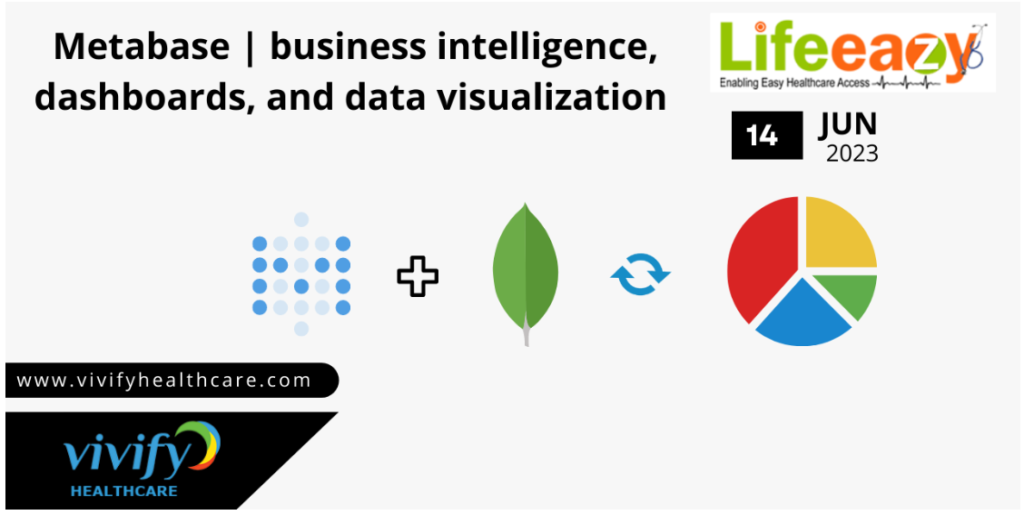
The release of Metabase | business intelligence, dashboards, and data visualization tools at Vivify Healthcare is part of the company’s research and development efforts to find the best technology stack that is both sustainable and affordable.
The company is constantly looking for ways to improve its offerings and stay ahead of the curve in the highly competitive healthcare industry. By Utilizing the leading and open-source platform for transforming; how people / organizations get benefited by using Metabase | business intelligence, dashboards, and data visualization tools .
Vivify Healthcare aims to deliver a top-notch user experience while keeping costs low and maintaining stability, security and compliance. Metabase | business intelligence, dashboards, and data visualization tools provides a flexible, scalable solution that can be easily adapted to meet the changing needs of the business and its customers.
Metabase is a powerful open-source business intelligence tool that allows you to easily visualize and analyze your data. With Metabase, you can connect to various data sources, create interactive dashboards, and generate insightful reports.

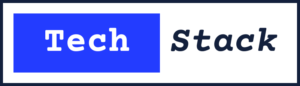
About Metabase
Metabase is a powerful open-source business intelligence tool that allows you to easily visualize and analyze your data. With this, you can connect to various data sources, create interactive dashboards, and generate insightful reports.
Features
- Easy Setup: it can set up quickly with its intuitive installation process.
- Data Visualization: Create beautiful charts, graphs, and dashboards to visualize your data.
- Alerts and Subscriptions: Set up alerts and subscriptions to receive notifications about important data changes.
- Collaboration: Share dashboards and reports with team members for collaborative analysis.
- Embedding: Embed Metabase visualizations and dashboards in other applications or websites.
Installation
1.Prerequisites:
- First we need to install “Docker” in our local system. For Installation Refer this Documentation
- After “successfully Installation” of Docker in our system check the “version” of the docker with this command in Terminal.
docker --version2.To Run The Metabase In Docker:
- To Run the “Metabase” in our Docker Refer this Documentation
3.Start :
- After Run The Commands “Metabase” Will start. Then Access your Metabase To Access The metabase Run the localhost in web browser.
4.Access :
- Open your web browser and go to http://localhost:3000 (default port) to access the Metabase web interface.
- After close the “Docker” we can open the existing Docker.With the Help of “Container ID”.
- use this command it will shows the Containers in the “Docker”
docker ps -a7.Container ID looks like:

8.use this command to start the required container.
docker start <Container ID>9.If we want to stop the container use this command
docker stop <Container ID>10.In Case we want to remove the Container use this command
docker rm <Container Name>11.Then Run this commands Metabase Will Start But the New Metabase Will Come Not Existing Metabase. Because We remove the existing Metabase with above command.
docker pull metabase/metabase:latest
docker run -d -p 3000:3000 --name metabase metabase/metabase
docker logs -f metabase12. After run this commands open the localhost:3000 “Metabase” will open.
How To Connect Database
- After successfully Installation and Run the localhost. The webpage looks like:

2.After click on “Let’s get started” it will ask the preferred language. – After That it will ask you about your “Name”, “Email”, and “Create Password”.
3.Now we can select our databases like “SQL”, “MySQL”, “MongoDB” etc..
4.After Select the DataBase It will ask the “Host”, “Database name”, “Port”, “Username”, “Password” of selected DataBase.
5.After successfully connected to the database. We can see our connected Databases.
How To Create dashboards
1.Click on the “+ NEW” button on the top right corner of the Metabase interface.
2.After click on + NEW button Their is an another button “Question” click on it.
3.Select a database and table to build your query.
4.Configure your query by selecting fields, applying filters, and specifying aggregations.
5.After Applying some filters we have to use the “Summarize” button for Available of different Charts.
6.Select any Chart option From the Available list for Data Visualization.
It's looks like:
7.Click on “Save” to save the question for later use.
How To Share the Dashboard Link
- After save the Dashboard open the “Dashboard” and we have an option for sharing in the “Right Bottom of the Dashboard”.
- Click on the sharing option it will ask you the “Enable sharing”.
- Turn on the “Enable sharing” option.
- Then it will Visible the “Public link” and Public embed” links.
- “Public link” is used to Share this question with people who don’t have a Metabase account. They can use this “Public link” URL.
- “Public embed” is used to Embed this question in blog posts or web pages by copying and pasting the snippet.
Both the “Public link” and “Public embed” looks like:

7.And we have an Another Sharing option but we have to implementing this “setup” in our “Application” like “Django”, “Node”, “Rails” and “Laravel”.
If we want to implement this Dashboards in “Application” Refer This Document
