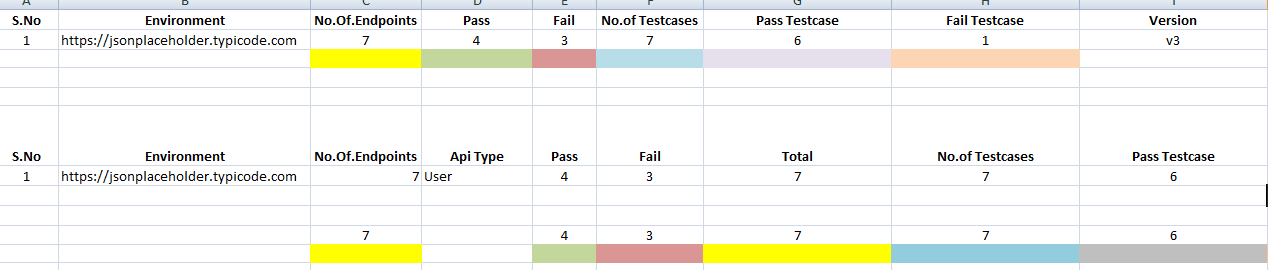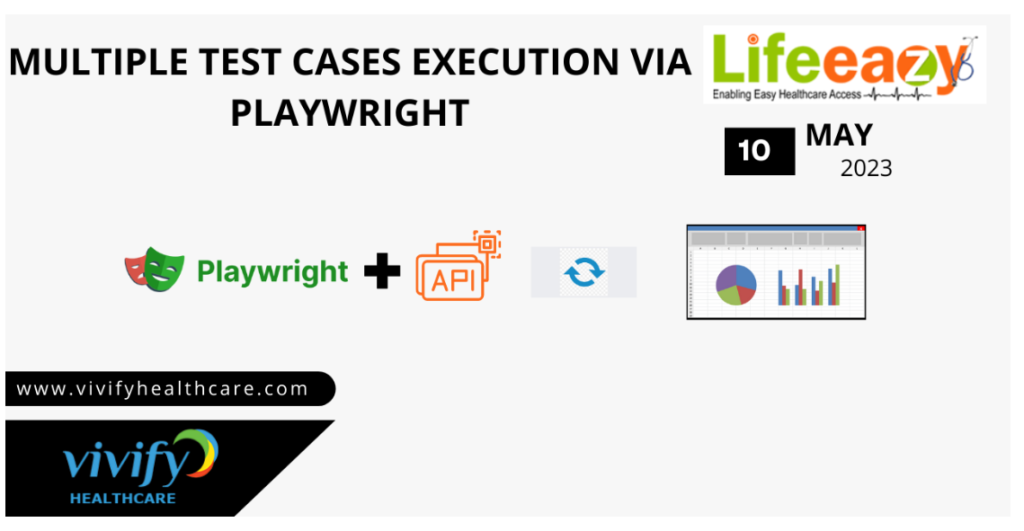
The release of API Testing Via Playwright Using Python at Vivify Healthcare is part of the company’s research and development efforts to find the best technology stack that is both sustainable and affordable.
Playwright is a cross-browser automation tool that allows developers to automate user interactions with web applications. Playwright is not a term that is typically associated with the Python programming language. However, there is a Python package called “playwright-python” which provides a Python API for the Playwright testing and automation library. With Playwright Python, developers can write scripts to interact with webpages using a variety of browsers such as Chromium, Firefox, and Webkit.
To create an Excel report using Playwright, you would first need to define the data that you want to include in the report. This data could come from a variety of sources from the API endpoints , such as get, put, delete, post.
Multiple test cases in automated API testing refer to a set of individual tests that are designed to validate the functionality,behaviour, and performance of an API across various scenarios.Earlier validation of correctness in response and data.
Better speed and coverage of testing If you are using excel, then make a document for each test case on excel sheet of the workbook where each test case describes one complete test flow.

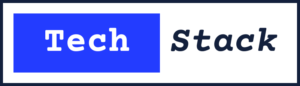
Playwright is a opensource framework that provides a high-level capability to enable automation testing. It also allows you to write scripts in Python that can control web browsers and perform various tasks such as filling out forms, clicking buttons, navigating pages, and taking screenshots.
Playwright offers several advantages over other browser automation tools:
- It supports multiple browsers, which means you can test your web application on different browsers using the same script.
- It has a simple and intuitive API that makes it easy to use even for beginners.
- It provides better performance and reliability compared to other tools. In summary, Playwright is a powerful and flexible tool for automating web browsers in Python, and it can used for a wide range of tasks such as testing, web scraping, and web automation.
Playwright enables automation of web browsers (including Chrome, Firefox, and Safari) for end-to-end testing of web applications. While Playwright is primarily designed to used with JavaScript, it is possible to use it with Python as well by using the py_playwright library, which provides a Python API for Playwright.
How to Install :
Install Playwright and its dependencies using pip:
pip install playwright
playwright install
Example Test :
Create a test_playwright.py file inside the current working directory or in a sub-directory with the code below:
import re
from playwright.sync_api import Page, expect
def test_homepage_has_Playwright_in_title_and_get_started_link_linking_to_the_intro_page(page: Page):
page.goto("https://playwright.dev/")
# Expect a title "to contain" a substring.
expect(page).to_have_title(re.compile("Playwright"))
# create a locator
get_started = page.get_by_role("link", name="Get started")
# Expect an attribute "to be strictly equal" to the value.
expect(get_started).to_have_attribute("href", "/docs/intro")
# Click the get started link.
get_started.click()
# Expects the URL to contain intro.
expect(page).to_have_url(re.compile(".*intro"))
Running the Example Test :
By default tests will run on chromium. This can configured via the CLI options. Tests run in headless mode meaning no browser UI will open up when running the tests. Results of the tests and test logs will shown in the terminal.
pytest
How to use Playwright for API testing :
Playwright can used to get access to the REST API of your application.
Sometimes you may want to send requests to the server directly from Python without loading a page and running js code in it. A few examples where it may come in handy:
- Test your server API.
- Prepare server side state before visiting the web application in a test.
- Validate server side post-conditions after running some actions in the browser. All of that could achieved via APIRequestContext methods.
Writing API Test :
APIRequestContext can send all kinds of HTTP(S) requests over network.
The following example demonstrates how to use Playwright to test issues creation via GitHub API. The test suite will do the following:
- Create a new repository before running tests.
- Create a few issues and validate server state.
- Delete the repository after running tests.
Configure :
In our case; VivifyHealthCare API requires authorization, so we can configure the token once for all tests. While at it, we’ll also set the baseURL to simplify the tests. below example set is without JWT authentication.
import pytest
from playwright.sync_api import Playwright, APIRequestContext
from typing import Generator
@pytest.fixture(scope="session")
def api_request_context(
playwright: Playwright,
)-> Generator[APIRequestContext,None,None]:
request_context = playwright.request.new_context()
yield request_context
request_context.dispose()
Write tests :
Now that we initialized request object we can add a few tests
Post :
from playwright.sync_api import Playwright,APIRequestContext
def test_post_example(api_request_context: APIRequestContext) -> None:
headers = {"Content-type": "application/json"}
data = {
"title": "foo",
"body": "bar",
"userId": 1
}
post_todo = api_request_context.post(
f"https://jsonplaceholder.typicode.com/posts", data=data, headers=headers
)
# assert post_todo.ok
assert post_todo.json()["title"] == "foo"
Get :
def test_get_example(api_request_context: APIRequestContext:
headers = {"Content-type": "application/json"}
get_todo = api_request_context.get(
f"https://jsonplaceholder.typicode.com/posts/1", headers=headers
)
assert get_todo.ok
Put (Update):
def test_put_example(api_request_context: APIRequestContext:
headers = {"Content-type": "application/json"}
data = {
"title": "foo2",
"body": "bar",
"userId": 1
}
put_todo = api_request_context.put(
f"https://jsonplaceholder.typicode.com/posts/1", data=data, headers=headers
)
assert put_todo.ok
assert put_todo.status == 200
assert put_todo.json()["title"] == "foo2"
Delete :
def test_delete_example(api_request_context: APIRequestContext):
headers = {"Content-type": "application/json"}
delete_todo = api_request_context.delete(
f"https://jsonplaceholder.typicode.com/posts/1", headers=headers)
assert delete_todo.ok
assert delete_todo.status == 200
To Run :
To run this script, need to be in directory and run the following command :
pytest
Results :

Multiple Test Cases Execution via Playwright
Multiple test cases in automated API testing refer to a set of individual tests that are designed to validate the functionality,behaviour, and performance of an API across various scenarios.
- First thing, while naming your test files in the Python pytest framework, you need to make sure that the file names start with “test_”.
- All endpoints should tested to make sure that they are working properly.
- Write individual test cases to verify each endpoint and API call.
- Assertions should used to verify the expected output of the API.
Benefits:
There are multiple benefits of automating API testing test cases:
- Faster execution, Saving time & effort
- Allows for faster bug fixes
- Earlier validation of correctness in response and data
- Better speed and coverage of testing If you are using excel, then make a document for each test case on excel sheet of the workbook where each test case describes one complete test flow.
How to check endpoint working or not?
- If the API is working, you should receive a response in the form of a 200 status code and a related message.
- If the API is not working, you may see a different status code indicating the error. Once you have established that the API is working, you can begin making requests to specific endpoints and parameters within the API.
How to Write Test Cases?
Fields:
- Test case id
- Pre-condition
- Flow: login flow,appointment flow etc..
- API type: User or Partner
- Expected Result
- Actual result
- Status: Pass or Fail
Results: